How To Use Presets In Logic Pro
Aug 28, 2023
Apple’s Logic Pro is a solid choice for both newbies and experienced producers looking for a capable and user-friendly Digital Audio Interface (DAW).
One of the advantages of Logic over other popular DAWs in the industry is its voluminous library of high-quality stock instruments and plugins.
When working with a DAW, making instruments and vocals sound pleasant takes a lot of time, experience, and trial and error. Thankfully, Logic Pro offers numerous presets crafted for different uses that give you ready-to-use effects chains (also called channel strips). Whether you want to quickly capture a demo of your song or you're just looking for inspiration, using Logic’s stock presets can save you a lot of time.
Don’t hesitate to use these presets if you find one that works flawlessly within your project. After all, the developers put a lot of effort into creating the best-sounding presets using Logic’s stock effects and plugin.
In this post, I’ll show you how to use Logic’s presets and highlight the ones that I think sound good for different purposes. Moreover, I will show you how to create your own presets so that you can save your favorite virtual instruments, effects, and plugin chain settings to use in other projects.
Best Logic Pro Presets For Vocals
There are many layers to taking a raw vocal track and making it sound professional. Regardless of how industry-standard your recording equipment is, you still need a fair amount of knowledge in audio processing to increase clarity, add effects, and make your vocals cut through the mix.
By default, Logic gives you raw and unprocessed input when you add a new audio track. However, you can add rich chains of effects by accessing Logic’s preset library:
-
Click the Library button on the top-left of Logic’s workspace.
-
Select “Voice” and load one of the patches.

The “Classic Vocal” patch is an excellent preset for recording crips and clear vocals. Firstly, it has a high pass filter that attenuates room sounds and mic stand rumbles for better clarity. Furthermore, the compressor plugin helps lift up the quieter parts of your vocal track for a more balanced volume level across the take. Lastly, Tape Delay adds that classic echo you often hear in popular music.
The “Narration Vocal” preset can come in very handy for recording podcasts or voiceovers. Similar to the previous preset, it uses a high pass filter to eliminate unwanted sounds captured by your microphone. It adds two compressor plugins to make everything sound more audible when speaking. What’s more, subtle reverb effects give warmth and depth to what you capture using this preset.
One of my personal favorites, “Vintage Vocal," turns a raw recording into a super atmospheric and rich track. Besides equalizers and compressors, what makes this preset special is its reverb effect. The Plate Reverb helps emulate a large hall, and the Spring Reverb plugin concentrates on the mid-rage to make your track sound more dreamy.
Tip: one of the first and most fundamental effects you must learn to use as a music producer is the equalizer (EQ). Logic’s built-in Channel EQ plugin is a powerful tool for targeting different frequencies with surgical precision. In another post, I have explained everything you need to know about using EQ on vocals in Logic Pro.
Best Logic Pro Presets For Recording Guitar
Logic’s presets don’t end with vocals. You can find effect patches for a variety of instruments, including the guitar. If you’re recording acoustic guitar, whether through a microphone or by plugging it into your audio interface directly, you can take advantage of Logic’s presets to get impressive results.
- Click the Library button on the top-left of Logic’s workspace.
- Select “Acoustic Guitar” and load one of the patches.
Logic’s “Echo Strum” preset is one of my personal favorites. It creates a great deal of width and depth to your guitar track. It is particularly useful for acoustic songs with the guitar as the primary instrument.
On the other hand, the “natural strum” is an ideal choice for tracks with the acoustic guitar playing chords in the background.
Don’t miss out on electric guitar and bass presets. Logic’s built-in amp designer and pedal board are among the best amp simulator plugins you can use for free. You can find them in Logic's library under the “Electric Guitar and Bass” segment.
Alternatively, when adding a new track, choose “Guitar or Bass” as your track type, and Logic will automatically load up one of the electric guitar presets.
Tip: Sometimes, our tracks might have too many ups and downs in terms of volume, in a way that the loud parts mix well with the rest of the instruments while the quieter parts are inaudible. In that case, using a compressor plugin can help level out these volume differences to a desirable extent.
How To Save New Presets In Logic Pro
Logic also allows you to add your own custom presets in its library for quick access in future projects. Say you spent hours perfecting a vocal chain with different plugins and sends, and you want to save it to use it in other songs. In that case:
-
From the Left Inspector Channel Strip, click “Settings.”
-
Select “Save Channel Strip Settings as…” from the drop-down menu.
-
Save your preset.
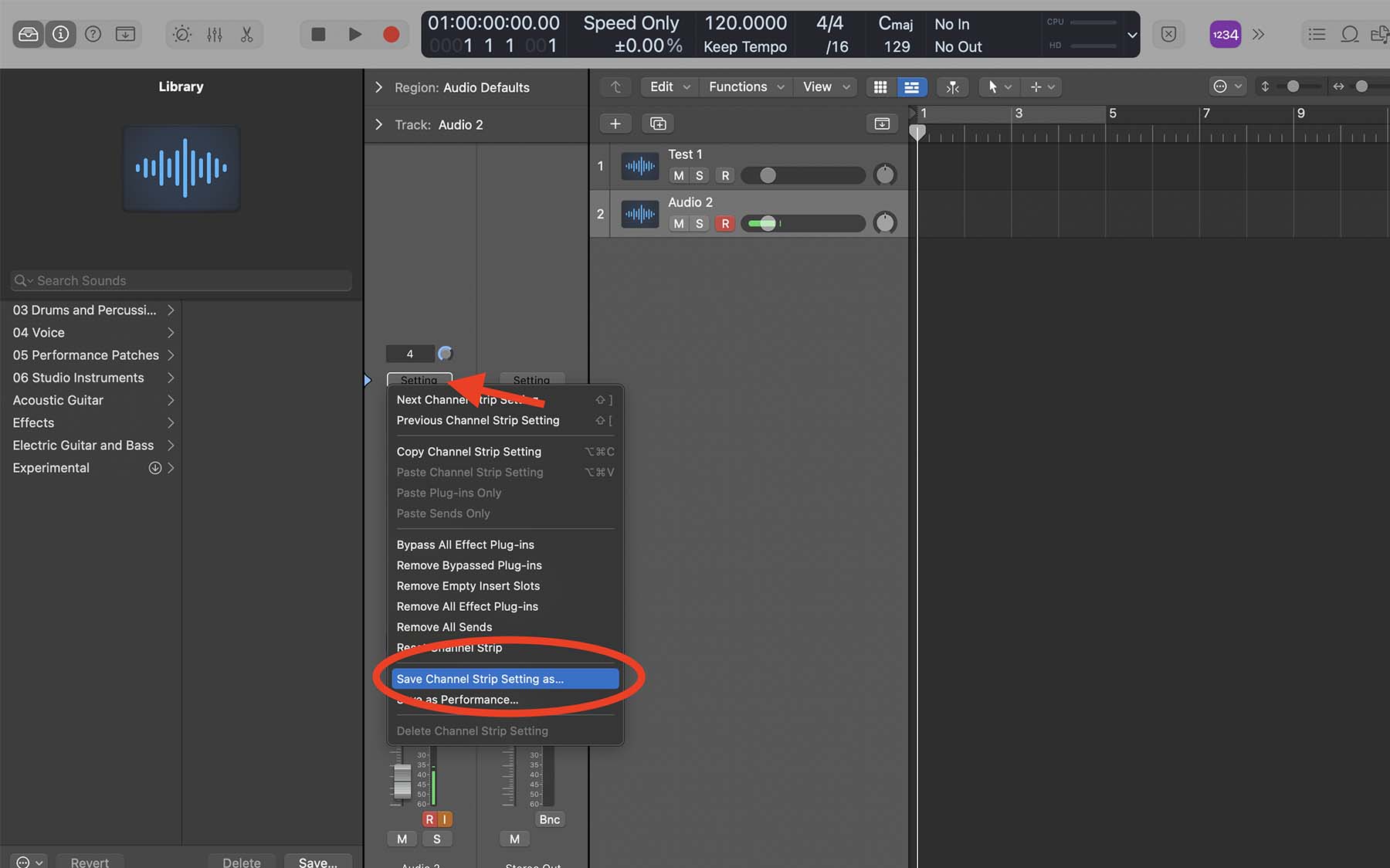
Now, if you open Logic’s library, you can find your preset in the “User Channel Strip Settings” category.
Alternatively, you can open Logic’s Library and click save from the bottom-left section of the screen. In that case, Logic will save your preset in a new folder called “User Patches” by default.
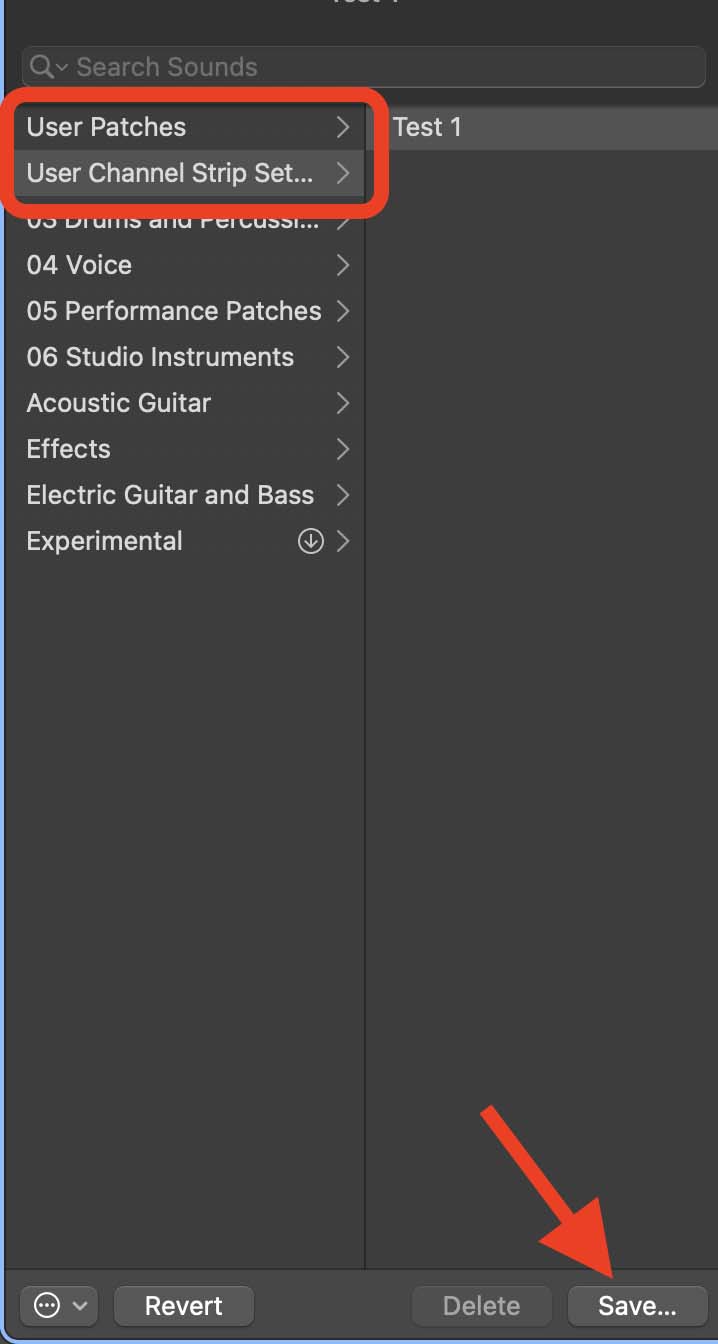
Moreover, Logic also allows you to save presets for different virtual instruments and plugins. In one of my YouTube video tutorials, I elaborate on how to save presets in Logic Pro.
Final Thoughts: Don’t Be Afraid Of Using Presets
I’ve seen many producers frown upon using stock presets and advocate creating custom patches from scratch. While it’s better to customize everything according to your taste and personal preference, creating good effects chains can be a difficult task for beginners.
If you’re new to Logic Pro, I encourage you to try different presets. See how they sound and get inspiration. Find out various characteristics you like about them, and try to recreate them manually.
If you find Logic’s interface too overwhelming and need more help to figure out how to use it for music production, mixing, mastering, or songwriting, I suggest downloading my Free 6 Pillars No Learning Logic Pro Faster.





