How To Use AutoTune In GarageBand
Mar 07, 2022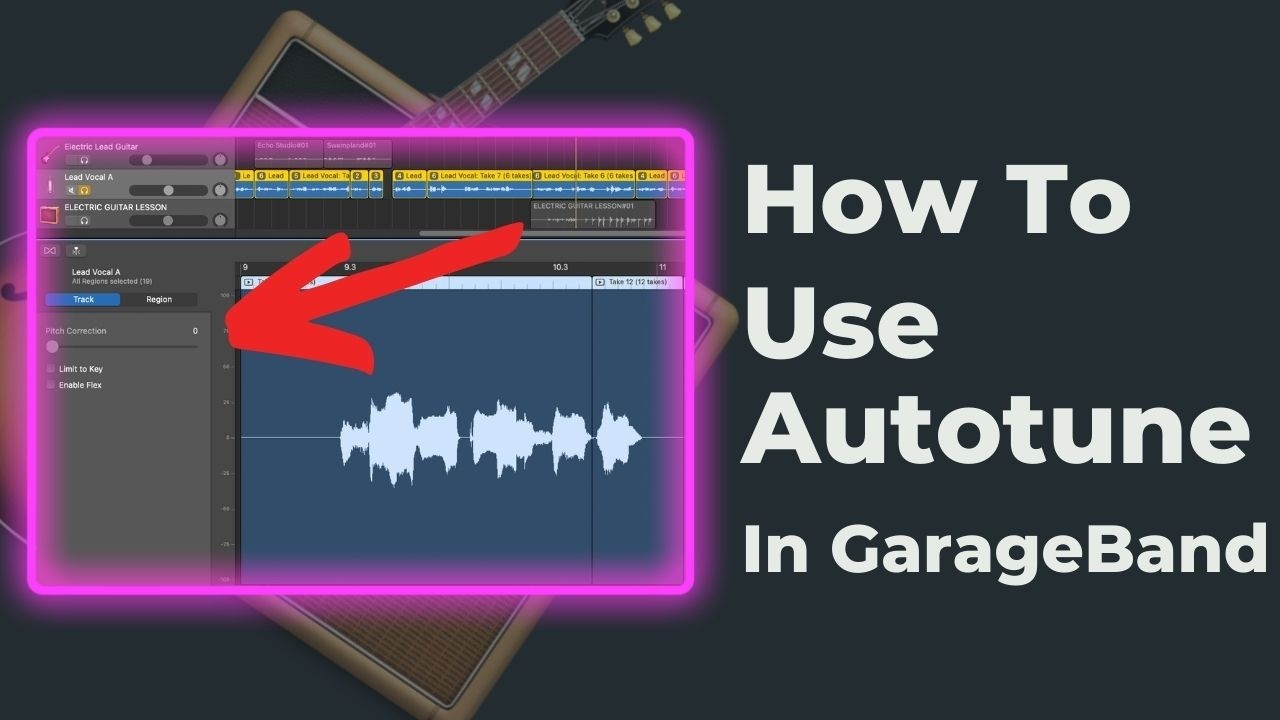
Autotune is a very important part of music production.
To some, it may sound over used or perhaps even "wrong". But of course, like anything, and depending on the genre, autotune comes down to taste and necessity. If you're looking to develop your taste in music production within GarageBand then you might enjoy my 5 free steps to learn GarageBand fast.
Let's dig into this a littler further and look at how to use autotune in GarageBand.
By the way, if you'd rather watch a video on how to use autotune in GarageBand then you can do so below. On the other hand, if you are a producer working in Logic Pro then please refer to my posy on how to use autotune in Logic Pro.
Autotune is popular among all genres of music. Yes, all genres. Even your favourite singers in pop, indie, whatever is, I can guarantee they use slight amounts of autotune on their vocals. It's not just T-Pain.
Inside GarageBand, autotune is also known as pitch correction. In order to use pitch correction, press B, on your keyboard to gain access to the controls window.
In the controls window, we are able to locate our plugins, the ones that I want to highlight in this post are the built-in pitch correction (which is autotune) and a paid autotune plug-in which is manufactured by another provider. If you're unfamiliar with adding a plugin, simply hover just beneath one of the blue plugin pills. Right click and you'll open up the plugin options. Here is a great post on how to add a plugin in Logic Pro which is a very similar user experience to GarageBand.

Let's first take a look at pitch correction, which is built into GarageBand, and also available in the parent DAW, Logic Pro.
In order to turn it on, click on the window using the scissors button or pressing E on your keyboard. Notice the slider on the left hand side (see image below). The slider ranges from 0-100. This is the intensity of the autotune. 0 means no autotune and 100 has a lot of autotune.
Play around and adjust the “limit to key" option to find the right amount of autotune you would like to add to your voice. By the way, autotune can only work with your vocal recording. Therefore, it's important to get record a quality vocal before adding autotune.
You may want to dial it up or down depending on the feel you want for the song. It's often good to listen in context with the entire song and not just listening to your vocal in solo. When we listen to our vocal in solo (meaning muting all other tracks), we don't get the right representation of the sound.
For example, often times listening to a lead vocal in solo will sound like it has "too much" autotune. However, when we listen in context with all the other instruments around it it sounds "just right". It's always important to make when you're mixing vocals to listen to the entire track and not just pieces of the track. After all, we listen to the complete song, not just parts of the song.

Sometimes autotune gets a bad rep because some producers over use it, making it too noticeable. A lot of artists do use subtle autotune and you would only notice it if the autotune is removed.
It's completely a matter of taste. Do whatever you need to in order to get the desired outcome of your song.
Apart from the free pitch correction plugin that is available in GarageBand, you can also use paid plugins. For example, a paid autotune plugin is Antares Autotune. There are many other paid plugins as well. For instance, Waves Audio has one too.
Paid autotune plugins usually sound more smooth and generally more pleasing to the ear. This is because they are built by companies who spent a lot of time working hard to make the autotune plugin sound great. You can take this concept to all other plugins in your DAW as well. Stock DAW plugins are usually "good enough" and they get the job done but if you're looking for something perfect. Then usually a paid plugin is better. There is a lot of debate around this and there are many moving parts. For instance, what plugins you're talking about, so, I won't open this can of worms right now. Let's keep moving on.
It's a good investment on your part if you think you will be using autotune on most of your songs. For instance, let's say you go out and by the Antares Autotune.
Here's how you would get to it in GarageBand:
Click on Audio Units > Universal Aud
I will be using UAD Autotune Real Time Access. (This plugin comes for free if you purchase and UAD Apollo interface.) I can also recommend the Waves Tune Real Autotune which is currently on sale..
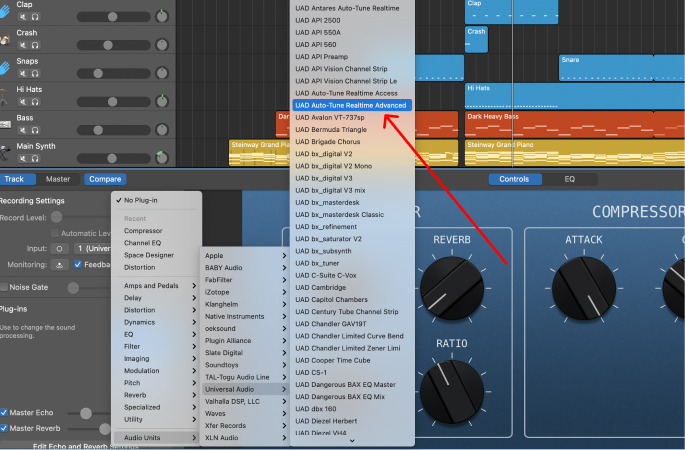
Inside the plugin, choose the key of your song.
You also have a couple options inside the plugin to get the right feeling you want. For example, you have the option to “humanize” the autotune to make it sound less robotic. Furthermore, you can control the speed of the autotune with which will make the autotune plugin sound noticeable or not.
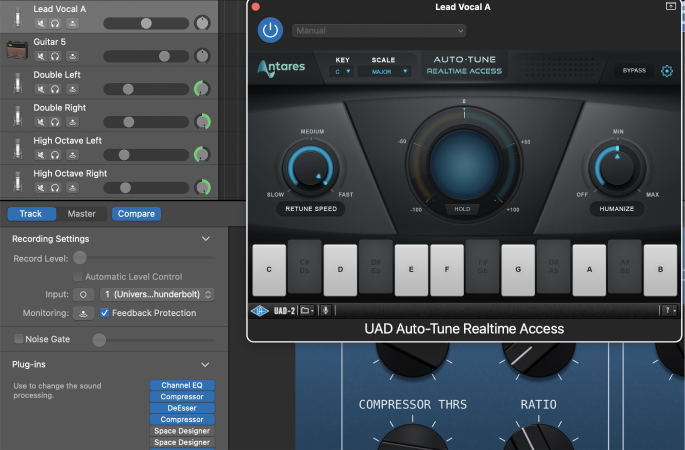
Start playing with the plugin to get the right taste of autotune that fits the vibe of your song. As always, the best way to get the right feeling is by adding the autotune to your vocal track in GarageBand and playing it within context. Try moving away from listening to thins "in solo".
Autotune will be very noticeable if you are listening to your vocal track in solo. However, sometimes it might just work really well when you add all of your other instruments.
Like everything, have fun with it, and do whatever the song needs you to do. Let me know if you have any comments on how to use autotune and if you're interested in learning more about music production within GarageBand, be sure to get my 5 free steps to learn GarageBand faster.





