How To Send A Logic Pro Project To Another User
Feb 08, 2023
In this post, I will teach you how to share your Logic Pro project with another user. Whether you are downloading a project from someone online or you're collaborating with another writer or producer, I'll show you what to look out for and what might cause some trouble when you're sharing Logic Pro projects.
Let's break this post down into two sections:
- Sending A Logic Pro Project To Someone
and;
- Receiving A Logic Pro Project From Someone
What To Do Before Sharing A Logic Pro Project
I recommend that you update Logic Pro before you share Logic Pro project. If you're the one receiving the Logic project, tell your friend or collaborate they should consider updating as well. The file transffer will happen much more smoothly if you are both running the same version of Logic Pro.
Let's say you are running Logic Pro 9.1.1 but your collaborator is running Logic Pro 10.7.1. There will be some issues, especially if your collaborator is using any of the features in Logic Pro 10.7.1 that are not available in previous versions. For example, the step sequencer in Logic Pro which is a quick way to create beats from scratch in Logic. If your collaborator is using the step sequencer, you will not be able to see what they've done in Logic until you update your own Logic Pro.
Save yourself future issues before sharing any Logic Pro project and update your Logic Pro. Get your friend or collaborator to do the same.
How To Send A Logic Pro Project To Someone
Let's start looking at how to send a Logic Pro project to someone. Let's assume you are collaborating on a songwriting or production project. It's completely fine you're sending it to someone else to mix your song in Logic too.
Step 1
Open your Logic Pro project. Double check that you've properly named and coloured your tracks.
I can't tell you how many times that I've opened up a Logic Pro project from another user and I have no idea what is going on. Remember, the person you are sending your Logic file, likely has no context of what's going on in your project.
Make it easy for them by giving your tracks descriptive names and colouring instruments together. For instance, take note of the image below. The track name "aux" isn't descriptive and it's difficult to grasp right away what this track is. Is it an "aux" of vocals, guitars, synths? Name it descriptively before sending it over. For example, Synth Aux Track.
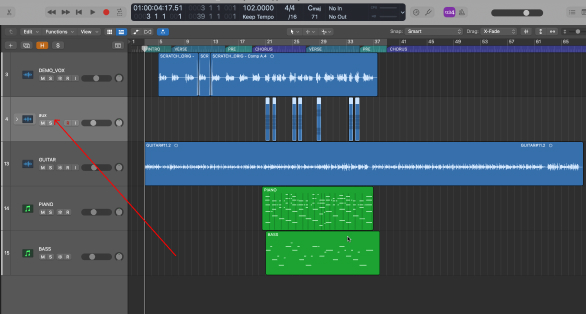
You can go a step ahead and add markers to your Logic file as well. This helps the receiver understand very quickly what the song structure is. Notice in the image above that I have added markers. Here's a great video tutorial on adding markers and colours to keep organized in Logic Pro.
Step 2
Are you suing any paid plugins or paid software instruments that your friend or collaborator might not have? If so, be sure to take note of this. You can do one of two things. You can either change the paid plugin or paid software instruments to a free one that is available in Logic Pro to all users. The other option is to bounce your track down to audio. You cannot freeze tracks in Logic and expect your collaborator to be able to use them.
My recommendation is that you check if your collaborator has the paid plugin or software instrument. If so, you'll have no issues. If not, I suggest you bounce it down to audio. Once the track is in audio, your collaborator will be able to use it without any issues.
For example, take note of the image below. In this Logic Pro project, I'm using the Native Instruments Kontakt Piano. I should double check with the person I'm sending the file to. Do they have the Kontakt Library? If so, awesome, you're good to go send as is. If not, bounce down to audio. Another option is, if you're okay with switching the VST. You could change the instrument plugin to something that is available in Logic. For instance, the Logic Pro Yamaha Grand software instrument.
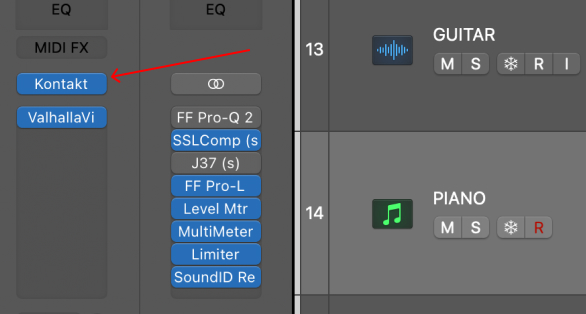
Step 3
Once you have organized your tracks and double checked on all your third party plugins and VST's, we are ready to export send our Logic file to whoever we'd like. There are two way to do this. Both are good options and I'll explain both below.
Option 1 - Export As AFF
This option exports your Logic Pro file as an .AFF file. The benefit of sharing your Logic Pro project as an .AAF file will give you the flexibility to share it with a friend or collaoborate who is not necessarily using Logic Pro. For instance, if you want to send your Logic Pro file to a Pro Tools user then it's important you send it as a .AAF file.
Navigate to File > Export > Project as AFF File

In this step, choose the name of your Logic file. In my case below, my song name is Closer.
You'll also have the opportunity to change the Sample Rate, Bit Depth, File Format, and Dith. Type. Not sure what to pick? It's likely fine to use the default options that Logic presents. However, double check with the person you are sending the file to. Do they prefer a different sample rate? They might prefer 48 kHz or a 24 bit depth. It's best to communicate this with the person your collaborating with.

Choose the location you'd like to save the file and then click Save. In my case, I'm saving the file in my Downloads folder.
Navigate to the folder location were your file is saved and compress the file. In order to compress, right click on the file and click compress. Take note of the image below.
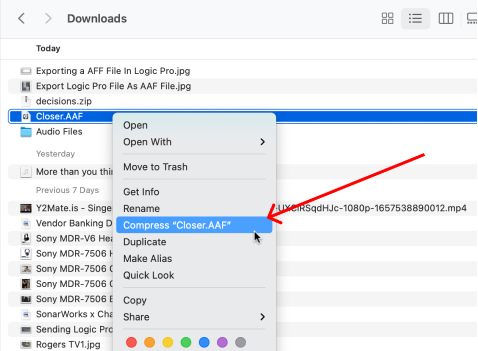
It might take a couple seconds to compress the file depending on the size of your Logic Pro project. Once it is finished with the compression, you'll notice you have two files of your project. For instance, take note of the image below. I have two Closer files . One is the compressed .AAF file and one is the uncompressed .AAF file.
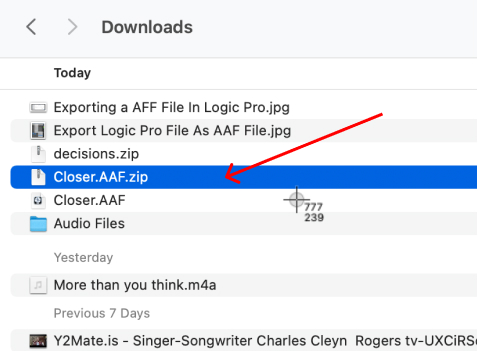
We want to choose the Closer.AAF.zip and upload it to a service where we can send it to our collaborate. In my case, I use Google Drive. It doesn't matter on the service. If it's less than 2gb, you could also use a free service called Wetransfer.
After you upload it to your preferred file sharing service. Share the link with your friend. You're done, you''ve just send a Logic Pro file to another user!
Option 2 - Sharing The Logic Pro File
This is a fast option to send a Logic Pro file to another user who you know is also using Logic Pro. Open a mac finder window and navigate to your Logic Pro projects.
Your Logic Pro projects are located in the Music folder on a Mac. For example, to go to: Users > yourname > Music

Navigate to the Logic Pro file that you would like to send to another user. In my case, I will navigate to my Closer Logic Pro project. Right click on the project, and compress the file. Take note of the image below.
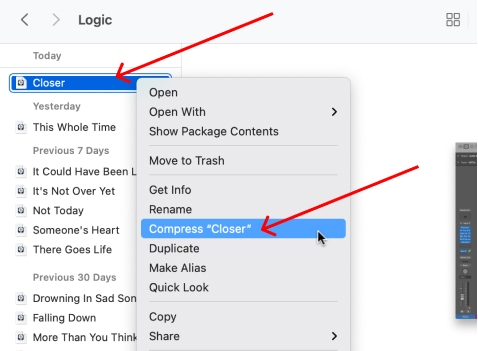
Depending on the size of the Logic Pro project, it could take some time to compress. For instance, my Closer Logic Pro project is very large so it will take a few minutes:
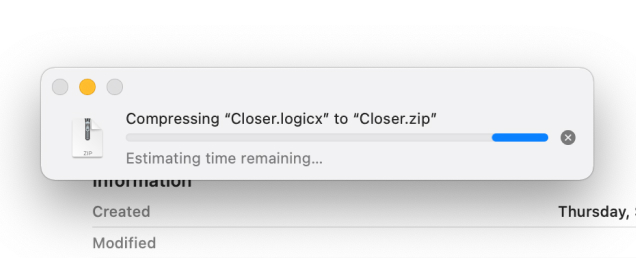
After the compression is finished, you'll see two Logic Pro projects. One with the Logic Pro icon and another with a Zipper icon. The zipper icon represents the compressed folder. This is the folder we want to send to another user.
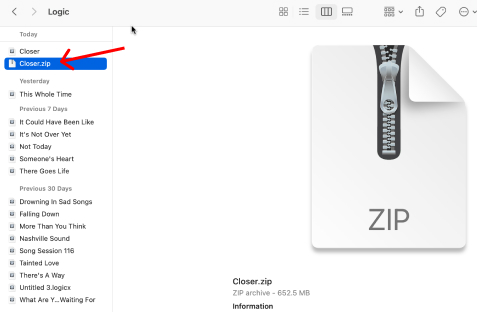
Take this compressed folder and upload it to your preferred file sharing service. You can use anything you'd like. I personally use Google Drive but Dropbox and iCloud are both great options. If your file is under 2GB, you can use this free service called Wetranser.
How To Receive A Logic Pro Project From Someone
Let's hope that the person sending you the Logic Pro file has followed all the above steps. If so, you shouldn't have any problem opening up the Logic session to start producing right away get going with a proper mix.
Step 1
Download and uncompress or "unzip" the folder the person sent your way. If the file is not compressed, it's not the end of the world, however, it's possible the file could have been corrupted through the file transfer process.
Step 2
Double click on the Logic file. If all goes well, this should open up perfectly fine and you should be good to go. At this step, you may get a few different notifications from. The first notification could be that your sample rate is different from the user's sample rate. You should change your sample rate to match the sample rate of the project the user sent you.
Step 3
Check on the effect plugins and instrument plugins in Logic. Do they all look available and ready to use? Or do some of the plugins have orange exclamation marks on the them. For instance, take note of the image below.
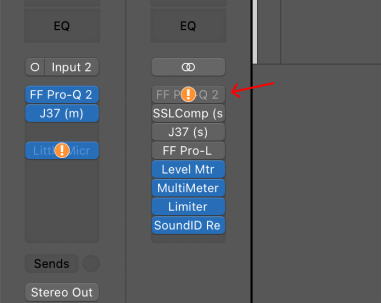
The orange exclamation marks mean that you do not have access to edit this plugin because you do not have these plugins or instruments. The only way around this is to 1) either buy the plugin or 2) go back to the user that sent you the Logic Pro file and ask them to render the plugin to audio (bounce in place) and resend the file so you can edit the audio.
Potential Problems While Sharing A Logic Project
The biggest potential that can happen when you're sending or receiving a Logic Pro file from another user usually boils down to these three:
- file corruption
- plugins and VTS's
- Logic Pro version
Try and always compress and zip your Logic projects before sending them. The next would be to double check all your effect plugins and instrument plugins. If you believe the sender does not have these files, then be sure to bounce them down to audio first.
The last thing would be the Logic Pro software version. For instance, if you're using Logic Pro 10.5.1 and you send a Logic project to a user with Logic 10.7.1 then this could present problem. Even worse, if the person is using a legacy version of Logic Pro like 10.4.1. This could bring up big problems. Ideally, you are both on the latest versions of Logic before sending over. Or at least the same versions. Communicate with the person you're sending the file to and ask them to update their Logic Pro.
Final Thoughts On Sharing Logic Pro Projects
Apple makes it quite easy to share Logic Pro files. Did you know that you can also open up a GarageBand project in Logic Pro? That's pretty cool to and worth mentioning if you're producing or creating a song in GarageBand and you've just purchased Logic Pro.
I'd love to help you on your journey of becoming a better producer within Logic Pro. I suggest getting my 6 free pillars on learning Logic Pro faster.








